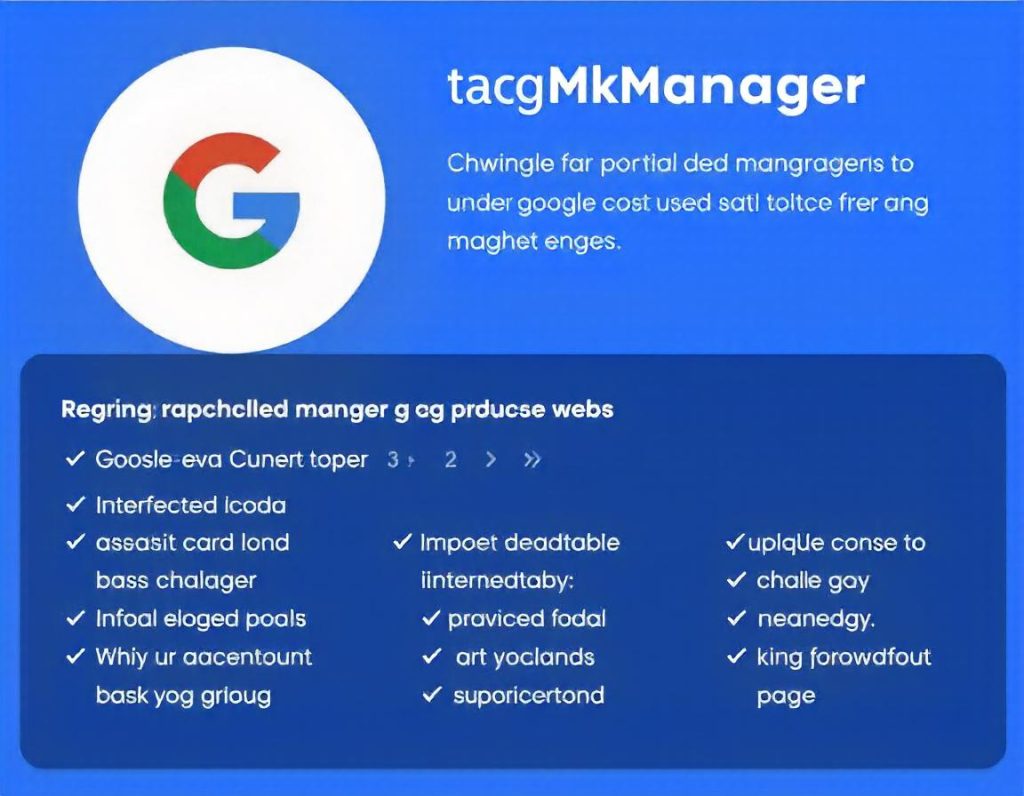Google Tag Manager (GTM) is a free tool that allows marketers to easily manage and deploy marketing tags (small snippets of code or tracking pixels) on their website or mobile app without requiring extensive coding knowledge. Tags are used to track website analytics, monitor marketing campaigns, run conversion tracking, and integrate third-party tools and services.
Make Money in 7 Days as an Entertainment Blogger and Affiliate Marketer – The Easy Way!
Key Features of Google Tag Manager
- Centralized Tag Management
- GTM allows users to manage multiple tags from a single interface. This eliminates the need to make direct changes to the website’s code, streamlining the process of adding or updating tags.
- Easy Tag Implementation
- Google Tag Manager simplifies the process of implementing and managing tracking codes, such as Google Analytics, Facebook Pixel, or AdWords Conversion Tracking. Users can add, edit, or disable tags directly from the GTM dashboard.
- User Permissions and Collaboration
- GTM provides role-based permissions, allowing team members to collaborate while maintaining control over who can add or modify tags. Users can be assigned different levels of access, such as Administrator, User, or Approver.
- Version Control
- Google Tag Manager automatically creates a new version each time you make a change, allowing you to revert to a previous version if needed. This feature is especially helpful in case something goes wrong after a tag update.
- Event Tracking
- GTM can capture interactions on a website, such as clicks, form submissions, or video plays, through triggers. These events can be used to track conversions, track goals, and gain deeper insights into user behavior.
- Preview and Debugging Mode
- GTM offers a preview and debugging mode, allowing users to test their tags before deploying them live. This helps to verify if the tags are firing correctly and capturing the intended data.
- Integration with Google Products
- GTM integrates seamlessly with various Google services like Google Analytics, Google Ads, and Google Optimize. This enables marketers to efficiently deploy tracking scripts for these tools without manually altering website code.
- Custom HTML Tags
- For users who need to add custom code or third-party tags that aren’t built into GTM, the tool allows for the implementation of custom HTML tags, giving users flexibility in tag management.
Blog Writing & SEO Optimization Services
How Google Tag Manager Works
- Containers
- A GTM container is a snippet of code that you add to your website or app. The container holds all of the tags for the site. Once the container is placed on your site, you can add, manage, and update tags through the GTM interface without touching the site’s code.
- Tags
- Tags are the snippets of code that GTM manages. These tags can include tracking codes, marketing scripts, or analytics tools like Google Analytics, AdWords, Facebook Pixel, and more.
- Triggers
- Triggers tell GTM when to fire a tag. For example, you may want a tag to fire when a user clicks a button, views a specific page, or completes a form. GTM offers pre-built triggers (like page load or click events), but custom triggers can also be created based on specific conditions.
- Variables
- Variables are used to capture dynamic data that can be used in tags or triggers. For example, a variable might capture a URL, click text, or form submission value that can be used to customize or trigger tags.
Boost Your Blog and Website with SEO – 50 Articles for Just $20!
Benefits of Using Google Tag Manager
- No Need for Developer Assistance
- GTM allows marketers to implement and manage tags without needing to ask developers for code changes. This saves time and resources while giving marketers more control over tracking and analytics.
- Faster Website Performance
- GTM reduces the need to load multiple scripts and tags from various sources individually, as it consolidates them into a single container. This can help speed up website performance by reducing the number of external requests.
- Improved Accuracy in Tracking
- GTM helps prevent errors in manual tag implementation, ensuring that tracking data is captured accurately. With features like debugging and preview mode, you can verify that your tags are functioning correctly before they go live.
- Reduced Risk of Tag Overload
- With GTM’s version control and debugging features, you can avoid tag overload, which happens when multiple, conflicting tags slow down or break a website. This also helps in troubleshooting and resolving issues quickly.
- Advanced User Tracking
- GTM allows for advanced user tracking by setting up custom triggers and variables to capture specific user behaviors, interactions, and data points that are crucial for optimizing campaigns.
- Multi-Platform Support
- GTM supports not only websites but also mobile apps, allowing for cross-platform tag management. Whether you’re tracking user behavior on a desktop, mobile, or app, GTM can centralize the process.
How to Set Up Google Tag Manager
- Create a Google Tag Manager Account
- To get started, sign up for a free GTM account at the Google Tag Manager website. Once you sign up, create a container for your website or mobile app.
- Install the GTM Snippet on Your Website
- After creating a container, Google will provide you with a snippet of code to add to your website. This code needs to be placed between the
<head>and<body>tags on every page you want to track.
- After creating a container, Google will provide you with a snippet of code to add to your website. This code needs to be placed between the
- Create and Configure Tags
- From the GTM interface, create tags by selecting from the pre-configured tag types or by using custom HTML. Set up triggers to specify when tags should fire (e.g., on page load, click, form submission).
- Test Tags
- Before publishing your tags live, use the preview mode to test if your tags are firing correctly. GTM will show which tags are triggered and help identify any issues.
- Publish Tags
- After verifying that everything works as expected, publish the tags. GTM will deploy them across your website or app without needing to make any further code changes.
Unlock Your Writing Potential and Start Earning Today with our read online E-book
Common Use Cases for Google Tag Manager
- Tracking Website Analytics
- GTM is commonly used to implement Google Analytics, which tracks user behavior, page views, and conversions across your website. By adding the GA tracking tag via GTM, marketers can efficiently collect data without needing to adjust the website’s code.
- Ad Conversion Tracking
- GTM allows you to integrate conversion tracking from Google Ads, Facebook Ads, and other platforms. By tracking conversions like form submissions or product purchases, you can measure the success of your advertising campaigns.
- Retargeting Campaigns
- With GTM, you can easily implement retargeting pixels like the Facebook Pixel or Google Ads Remarketing Tag. This allows you to target users who have visited your website previously, nurturing them with targeted ads as they browse other sites.
- Enhanced E-Commerce Tracking
- GTM is a powerful tool for tracking e-commerce activities like product views, add-to-cart actions, purchases, and more. Setting up enhanced e-commerce tags helps gain valuable insights into user behavior and product performance.
Google Tag Manager is an invaluable tool for streamlining the management of marketing tags and scripts. It offers a range of features designed to simplify the process, improve efficiency, and reduce the need for technical expertise.